FAQ
FAQ(English)
How do I cancel a reservation?
1. Log in to OPAC.
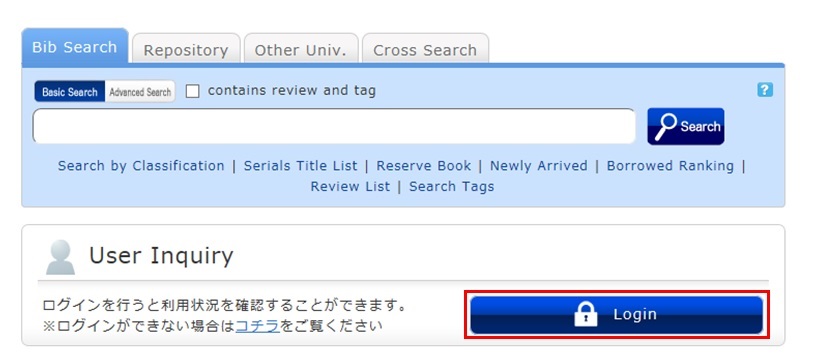
2. Click "Reservation" from User Inquiry on the OPAC top page.
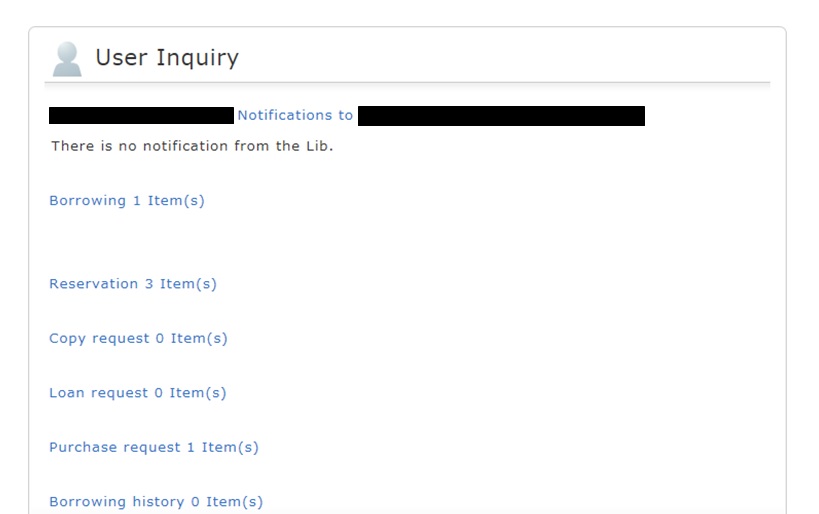
3. The reservation list screen appears. Place a check mark beside the material whose reservation you want to cancel, and click [Cancel Reservation].
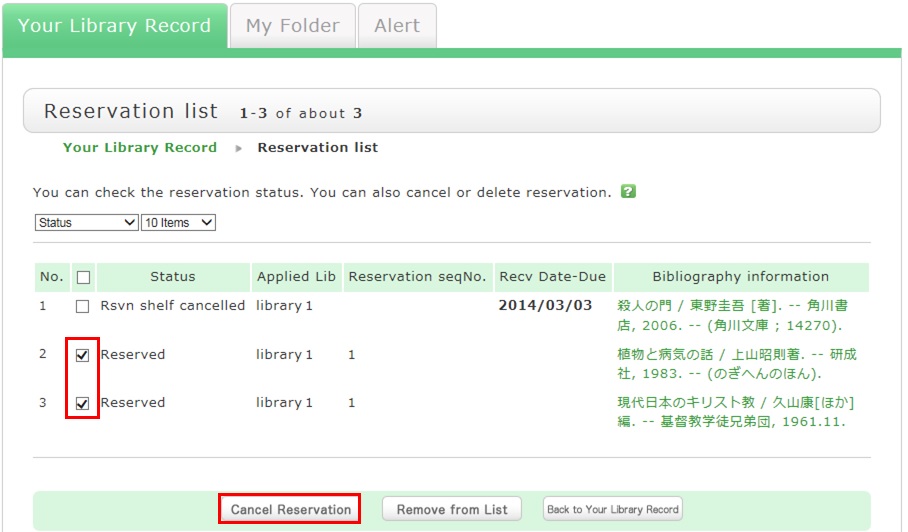
4. Click [OK] in the pop-up.
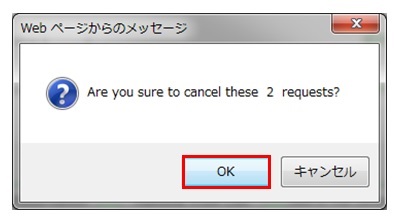
5. "Canceled" appears under Status upon the completion of the reservation cancellation.
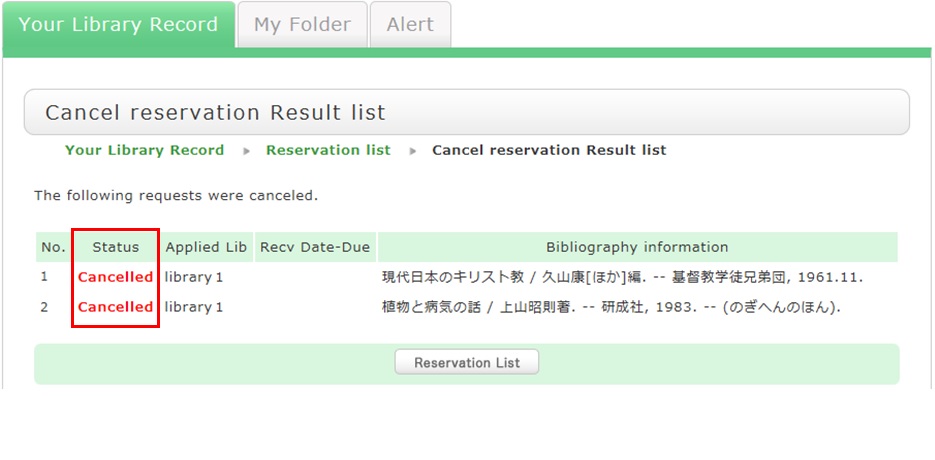
★What happens when materials become overdue or have borrowing restrictions?
Be sure to return all materials within their borrowing period.
[Notice]
- Cancellation of a borrowing restriction takes effect on OPAC at about 6:00 a.m. on the cancellation date.
If you are a user whose borrowing is restricted but you want to renew or reserve different materials currently checked out from the same library/room, do so after 6:00 a.m. on the borrowing restriction cancellation date. - Libraries/rooms have book drops. Any materials returned after hours to the book drop of a library are basically considered returned on the previous business day with the return processed on the next business day.
- Library/room use privileges may be suspended for long overdue accounts.
- Overdue materials and materials with penalties incurred at a library/room can be borrowed from another library/room. They can also be reserved and renewed from OPAC.
- Even if your account still had overdue materials and a borrowing restriction, you could apply from OPAC to copy a book (get a copy from another library) and borrow a book (back-order the actual book). You could also make a library purchase request (* Being prepared).
What is [Reserve Book] in the catalog search menu under the keyword input box on the [Bib Search] tab?
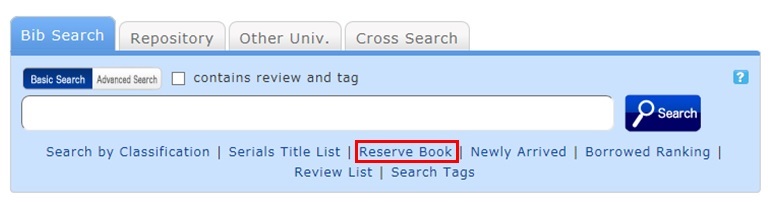
Reserve Book enables you to view a list of syllabuses, instructor-specified textbooks, reference books, etc.
You can change the display target from the pull-down menu.
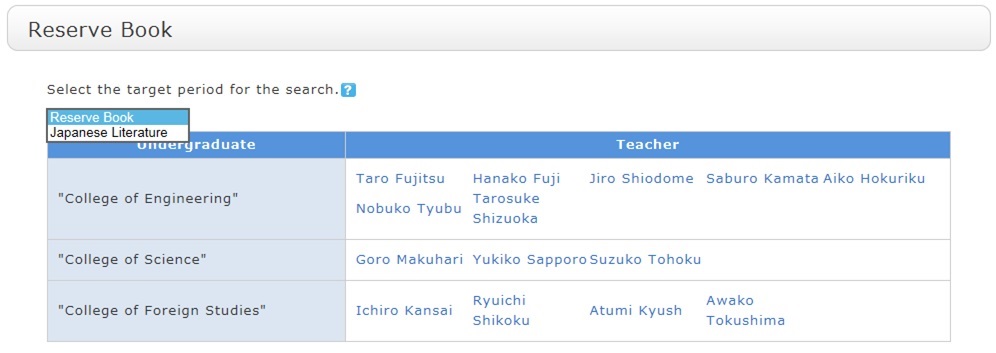
What are the reviews displayed on the review list screen?
By clicking the RSS icon
 , you can check newly registered reviews in the RSS reader you normally use.
, you can check newly registered reviews in the RSS reader you normally use. You can register a review from the bibliography details screen.
What are the tags displayed on the tag search screen?
You can search for a tag on the tag search screen to display a list of materials that have this tag.
Suppose you add a tag such as the following: "_____ seminar reference book" or "A must read for _____ class." Then, after a tag search, anyone can bring up the same list of materials.
For example, try clicking a tag in "New tags," "Recent tags," or "Popular tags." Then, materials that have these tags are displayed.
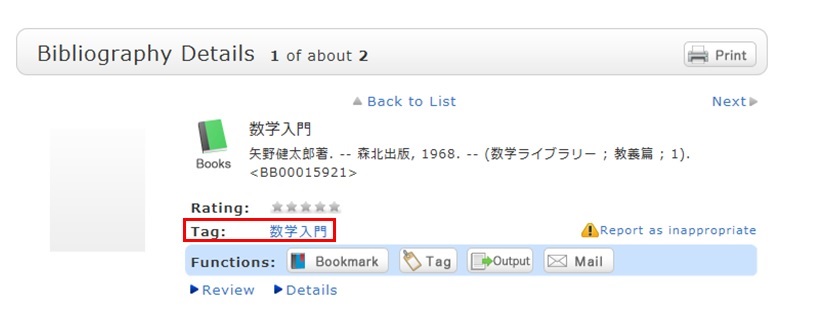
You can register tags on the search result list screen and the bibliography details screen.
リンク

国立国会図書館 函館中央図書館


(函館大学論究・函大商学論究)








カレンダー
| Sun | Mon | Tue | Wed | Thu | Fri | Sat |
30 | 1 | 2 | 3 | 4 | 5 | 6 |
7 | 8 | 9 | 10 | 11 | 12 | 13 |
14 | 15 | 16 | 17 | 18 | 19 | 20 |
21 | 22 | 23 | 24 | 25 | 26 | 27 |
28 | 29 | 30 | 31 | 1 | 2 | 3 |
-
9:00-20:00
-
9:00-13:00
-
9:00-17:00
-
Closed

