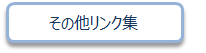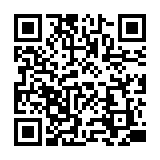FAQ
How do I make an ILL borrowing request?
1. First, enter information on the materials you are looking for.
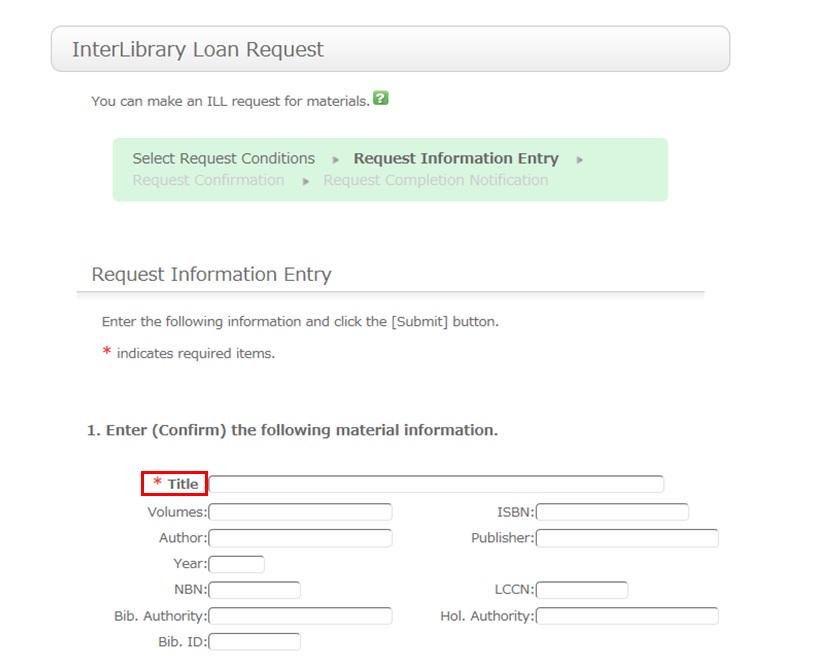
To be certain about obtaining those materials, enter as much detailed information as you can.
In particular, if you found them in a database or other such system, write the name of this system in the bibliography authority.
* Bold characters indicate required fields.
2. Next, enter your own information in the client information fields.
Note that if your contact information has an error, the materials cannot be promptly handed to you.
So be sure to enter the correct contact information for getting in touch with you.
3. Next, enter information about your request, information about the payment method, and remarks.
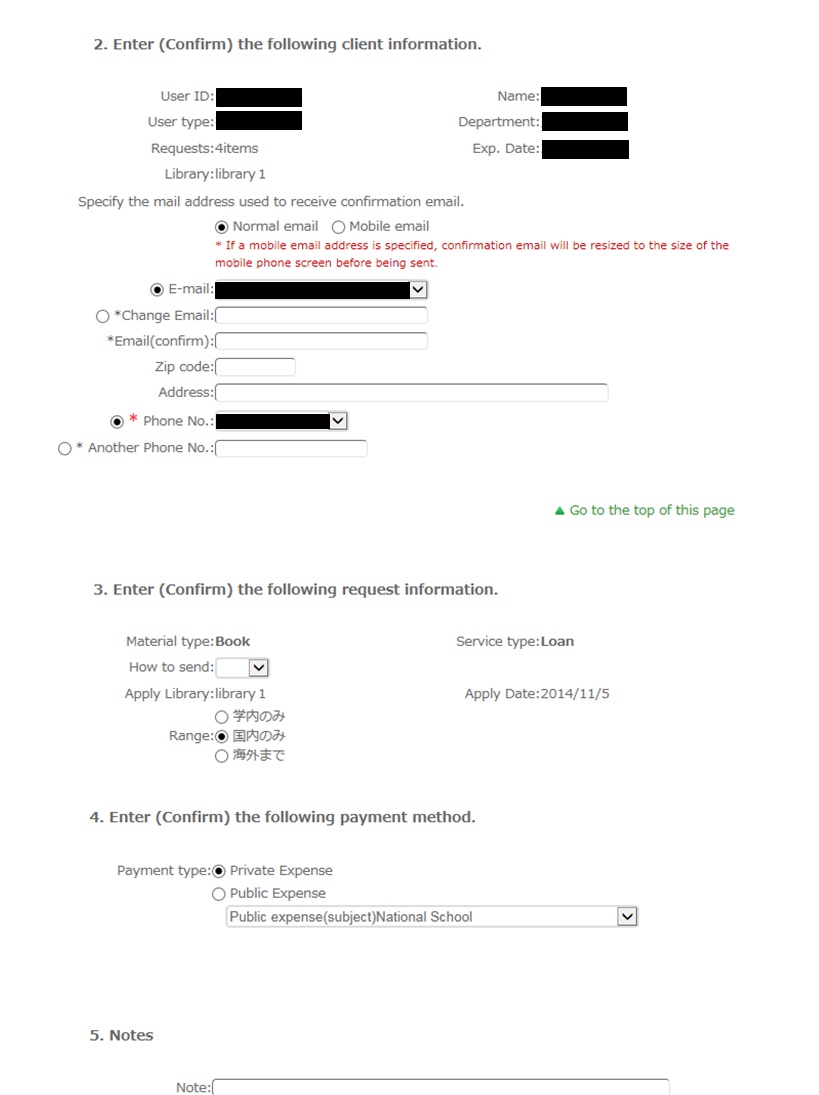
Write information regarding your request, such as the delivery method and information on the receiving library.
Also, select the range of the request.
In particular, note that copy requests from outside Japan may cost more and may take more time than those from inside Japan. Check your request carefully.
For the payment method, you can select private expense or public expense.
To apply for payment at public expense, you must have a public expense budget.
You may have information other than the above to report separately. Examples include "Cancel the request if the use is limited to the premises" and "Cancel the request if copying is not permitted." Enter such information in the Remarks field.
Once you have entered the above details, click the [Submit] button, and confirm the details on the confirmation screen.
When there are no problems, click the [OK] button to complete the procedure.
日本語 | English
情報検索
よく使用される
検索サイト
Cinii-Books
(大学図書館の本をさがす)
国立国会図書館サーチ
Cinii Research
(日本の論文や研究データをさがす)
J-STAGE
(論文をさがす)
福岡県内公共図書館横断検索
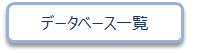
Calendar
| Sun | Mon | Tue | Wed | Thu | Fri | Sat |
30 | 1 | 2 | 3 | 4 | 5 | 6 |
7 | 8 | 9 | 10 | 11 | 12 | 13 |
14 | 15 | 16 | 17 | 18 | 19 | 20 |
21 | 22 | 23 | 24 | 25 | 26 | 27 |
28 | 29 | 30 | 31 | 1 | 2 | 3 |
-
Closed
User Service
Web-OPAC(蔵書検索) QRコード
Web-OPACのQRコードはこちら
URL→https://opac.std.cloud.iliswave.jp/iwjs0001opc/cattab.do
携帯電話やスマートフォンからの蔵書検索はこちらを登録しておくと便利です。
関連リンク