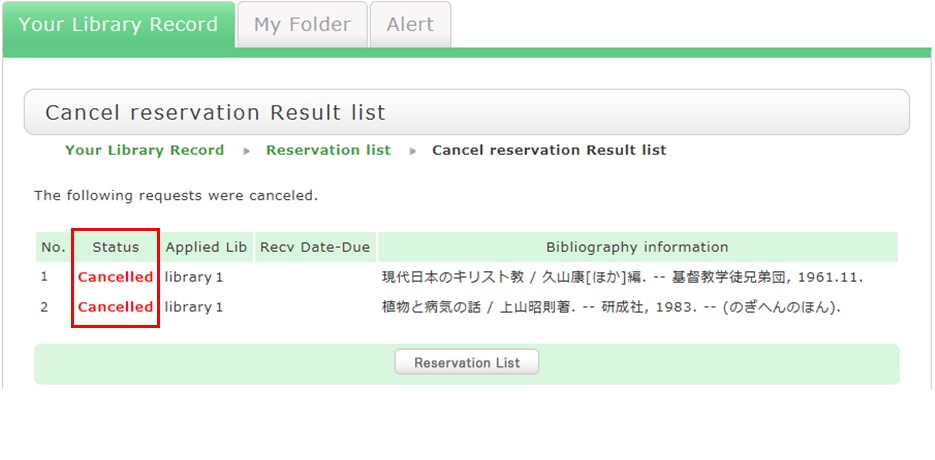日本語 | English
FAQ
FAQ(English)
I want to be notified of any books related to _____ received by the library. Is this possible?
Category:
5.1. Personal Services
The function of this service is to memorize search conditions and send notification by e-mail, RSS, etc.
when the library receives any matching material.
After a search with OPAC Bib Search, you can register the search conditions by clicking "Add Search Alert."
You can also register search conditions from Alert in OPAC.
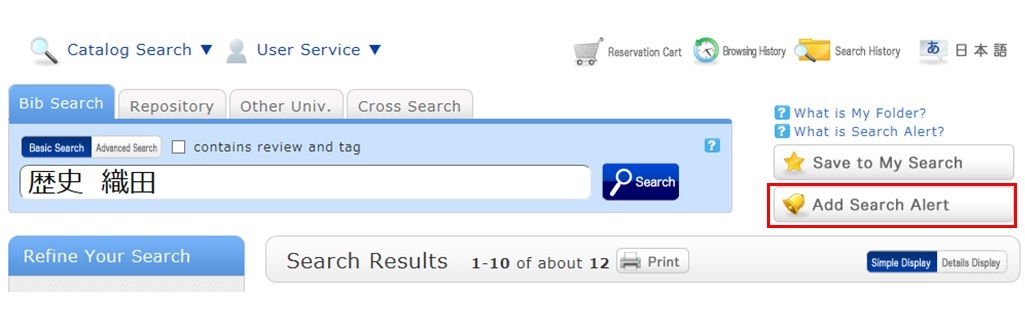
The process of registration displays the Alert list screen.
From there, you can check the list being sent and change the sending frequency.
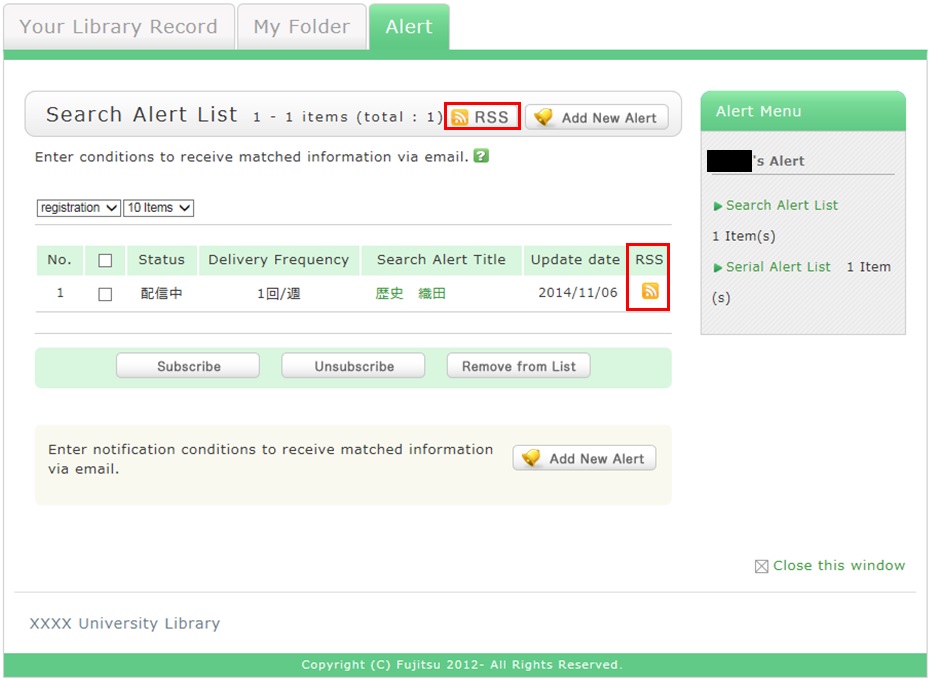
You can register an RSS reader from the [RSS] button.
Once you have registered the RSS reader, you can check for any new arrivals of the relevant materials,
even without checking OPAC.
How do I register a tag?
Category:
5.1. Personal Services
 .
.Method 2) In the bibliography details screen, click
 .
.However, tags such as those used in a list of the specified books in a syllabus (e.g., all university, 2012 first term) cannot be registered.
Referring to other tags
By attaching the same tags to multiple bibliographies, you can batch search them.
Checking the tag history
You can check the tag history from [OPAC] -> [My Folder] -> [Tag History], which is on the right menu.
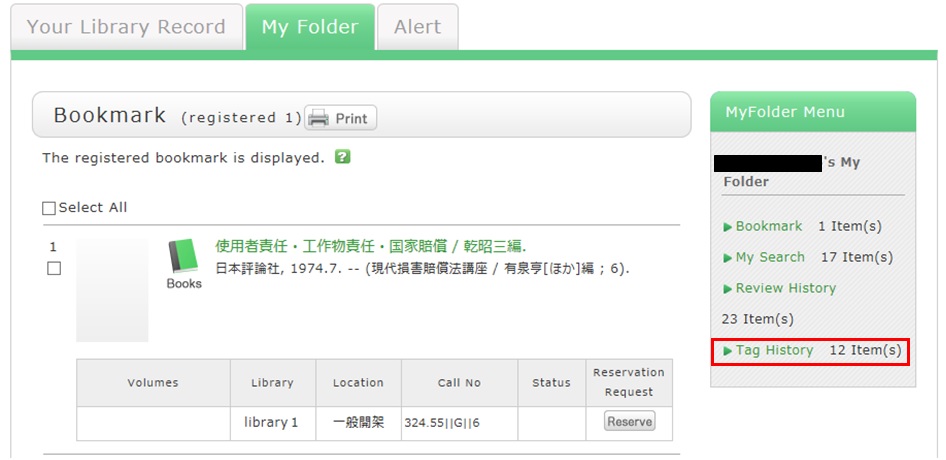
What if a tag is inappropriate?
If you think that a tag is inappropriate or does not match the material, please contact us.
Click [Report as inappropriate] behind "Register tag" on the bibliography details screen to register your report.
How do I check the tags that I attached?
Category:
5.1. Personal Services
I want to express a question, opinion, or request to the library.
Category:
4.1. Requests to the Library
What kind of service is OPAC?
Category:
9. Other
OPAC is the abbreviation for Online Public Access Catalog.
Can I use materials whose holdings location for the OPAC search results is [Faculty office]?
What do I do when I don't find the materials I'm looking for on the [Bib Search] tab? (Part 1)
- check the Kanji and spelling of keywords to see whether they are correct.
- Are searching by "Article title" or "Article author"? Try searching by serial title.
When you want to search by "Article title" or "Article author," try searching from the [Articles] tab. In such cases, you may also be able to read the text of electronic journals from a personal computer. - If you still do not find the materials you are looking for, try searching from the [Other Univ.] tab.
If you can confirm that the library of another institution possesses the materials you are looking for, you may be able to go directly to that library to use the materials there or get them from the library.
What do I do when I don't find the materials I'm looking for on the [Bib Search] tab? (Part 2)
1. Search the holdings of other university libraries, and apply to get the book or a copy (ILL copy request and ILL borrowing request) from the relevant library.
→ Perform the search from the [Other Univ.] tab.
2. Search the holdings of your neighborhood public library and university libraries, and visit the relevant library directly.
3. Perform a search from a bookstore, etc., and consider purchasing the materials there.
What do I do when I want to extend the borrowing period of a loaned out book?
1. First, log in to OPAC.
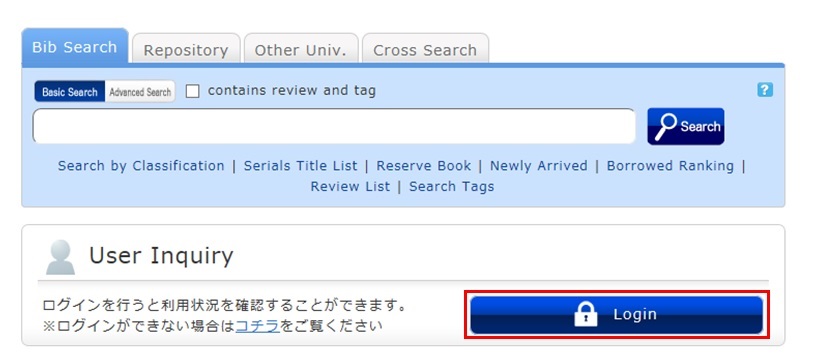
2. "User Inquiry" appears after login. Click "Borrowing" there.
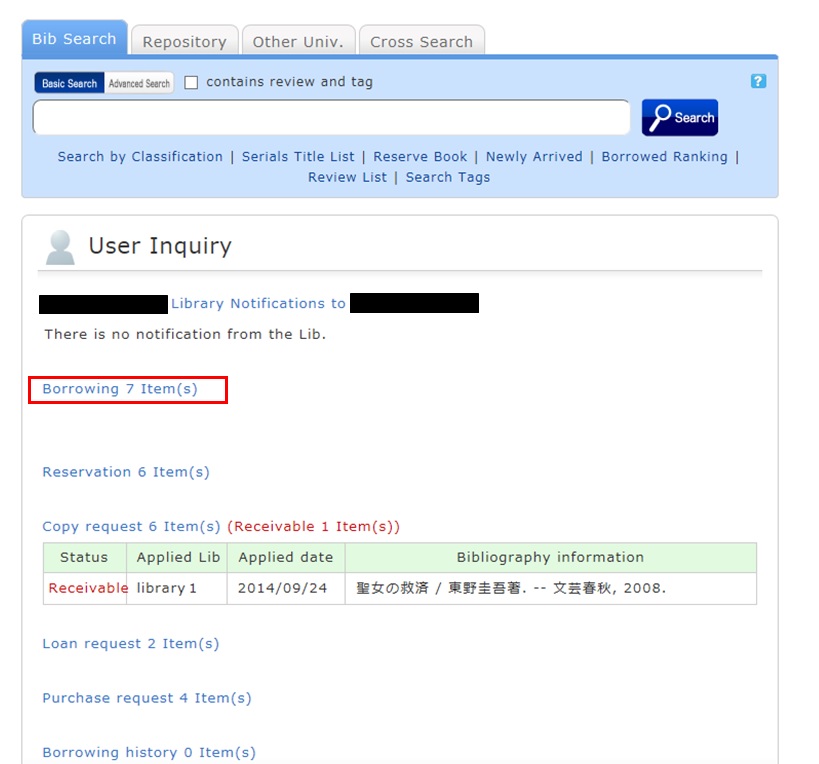
3. "Borrowing list" appears. Place a check mark beside each material you want to renew, and click [Renew].
In "Borrowing list," you can check the borrowing status: where (borrowing library), what (bibliography information), and when (Due Date).
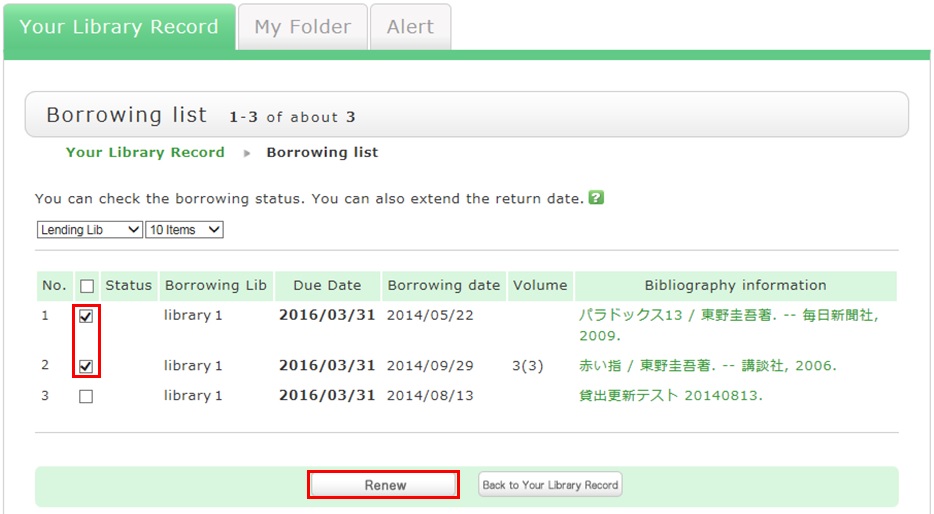
4. Click [OK] in the pop-up.
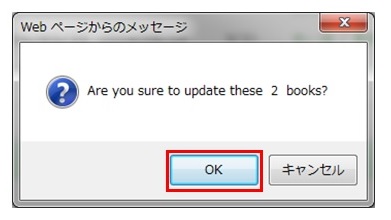
5. The update is completed when the return date is extended.
If the update cannot be completed, the screen displays this fact and the reason for it.
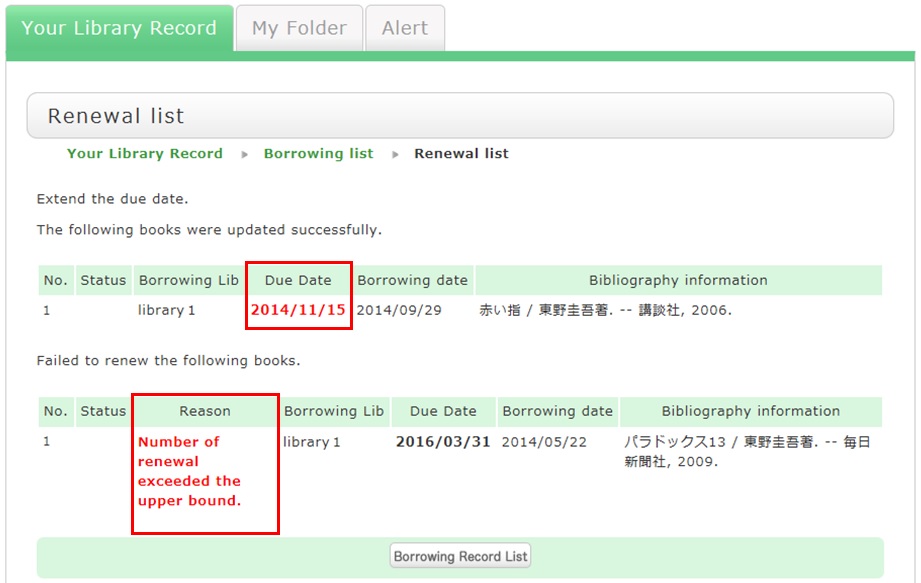
From "Borrowing list", you can check the number of renewals by clicking "Bibliography information" for loaned out materials.
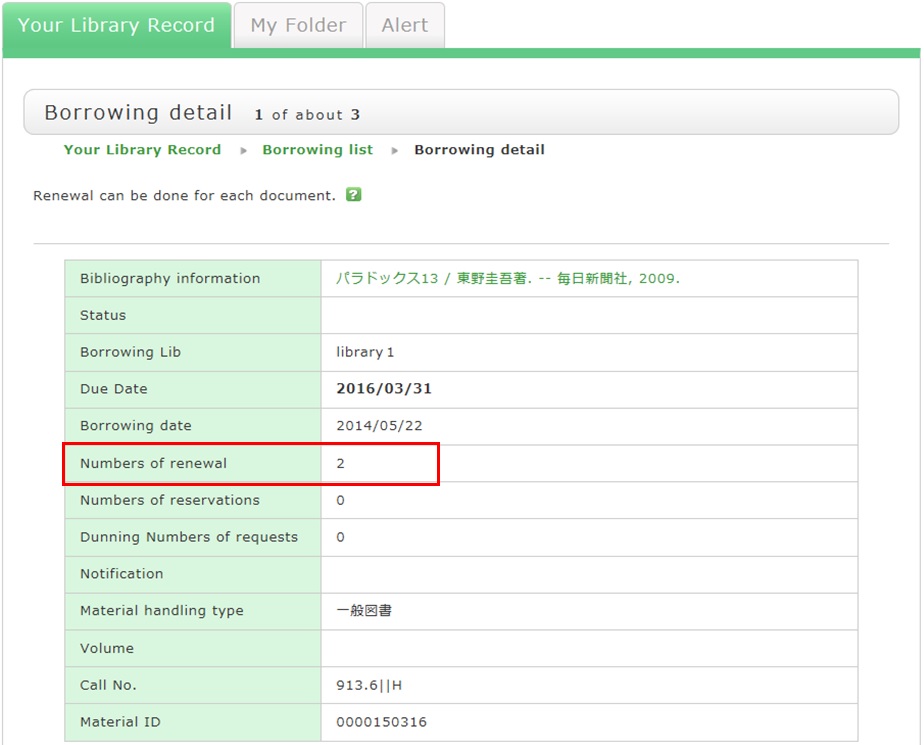
Note the following points concerning renewal.
- Renewed return dates are calculated based on the special online rules of each holding library.
- An online renewal is updated on the day that the update process is executed. Note that the borrowing period is not an added period from the due date.
- Renewal is not possible in the following cases:
- Materials for "holiday loan"
- Materials already reserved by another user
- Overdue materials and materials in a restricted borrowing period
- Where update may not be possible depending on the material type (textbooks, serials, etc.)
How do I cancel a reservation?
1. Log in to OPAC.
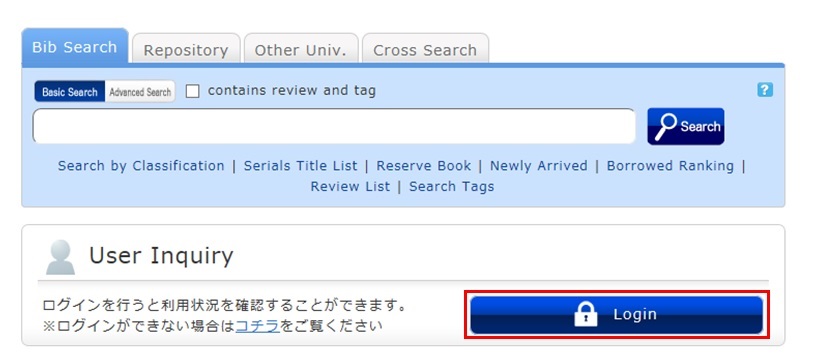
2. Click "Reservation" from User Inquiry on the OPAC top page.
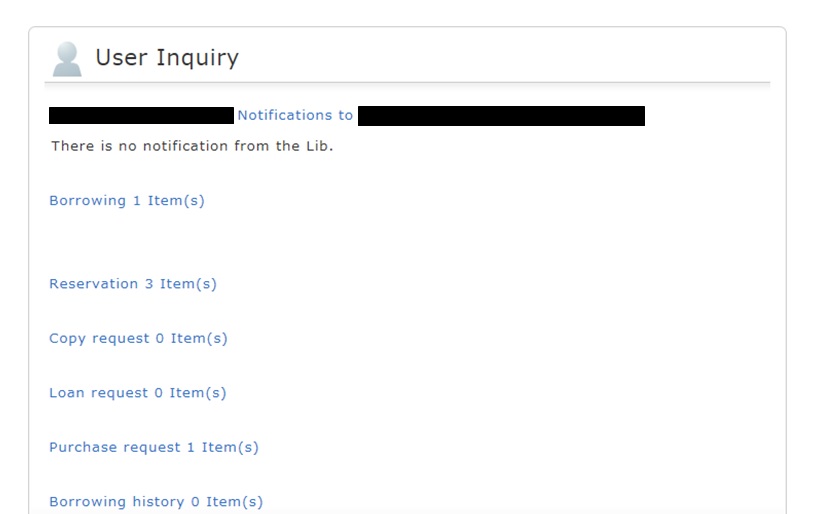
3. The reservation list screen appears. Place a check mark beside the material whose reservation you want to cancel, and click [Cancel Reservation].
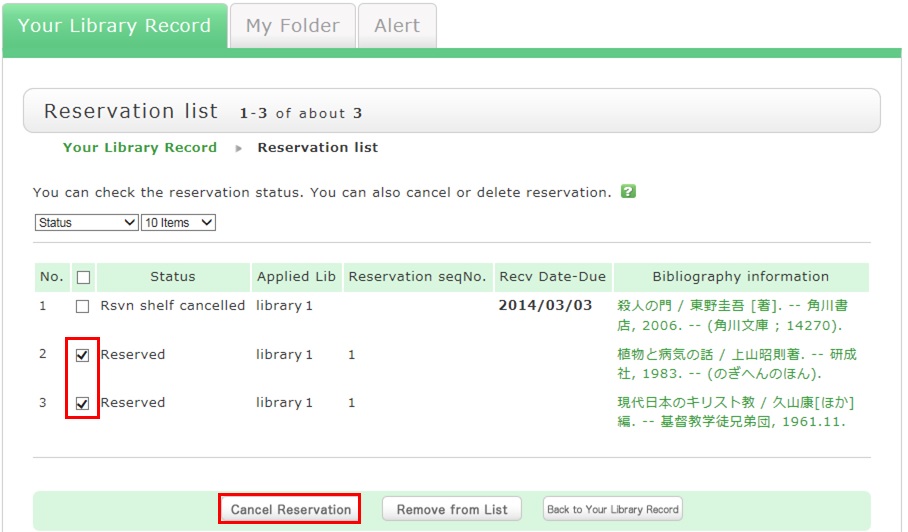
4. Click [OK] in the pop-up.
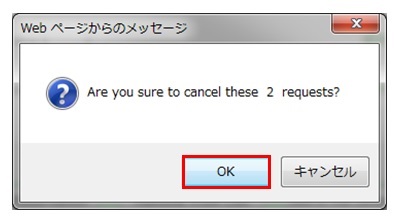
5. "Canceled" appears under Status upon the completion of the reservation cancellation.