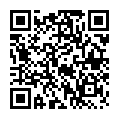FAQ
FAQ(English)
What is [Reserve Book] in the catalog search menu under the keyword input box on the [Bib Search] tab?
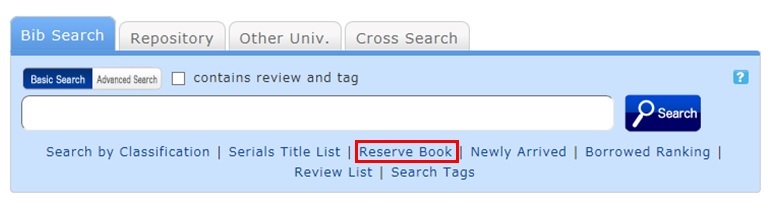
Reserve Book enables you to view a list of syllabuses, instructor-specified textbooks, reference books, etc.
You can change the display target from the pull-down menu.
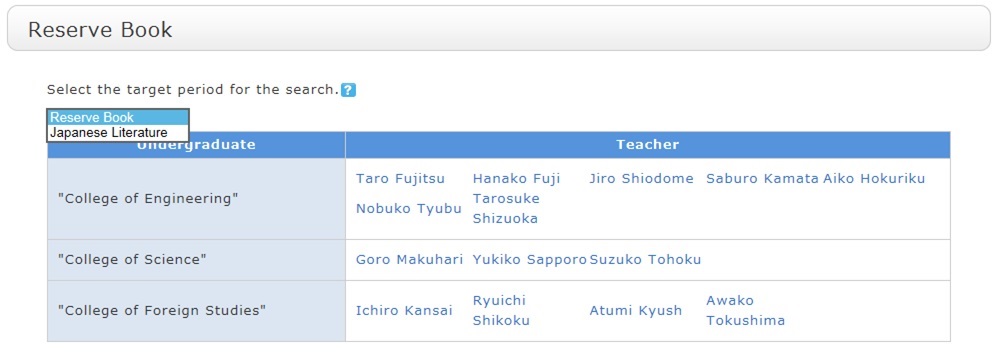
What are the reviews displayed on the review list screen?
By clicking the RSS icon
 , you can check newly registered reviews in the RSS reader you normally use.
, you can check newly registered reviews in the RSS reader you normally use. You can register a review from the bibliography details screen.
What are the tags displayed on the tag search screen?
You can search for a tag on the tag search screen to display a list of materials that have this tag.
Suppose you add a tag such as the following: "_____ seminar reference book" or "A must read for _____ class." Then, after a tag search, anyone can bring up the same list of materials.
For example, try clicking a tag in "New tags," "Recent tags," or "Popular tags." Then, materials that have these tags are displayed.
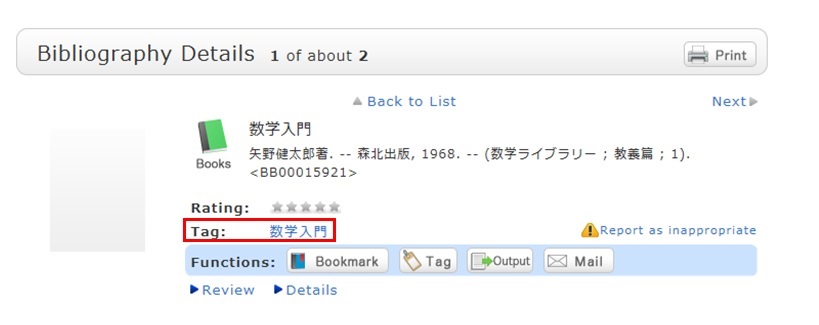
You can register tags on the search result list screen and the bibliography details screen.
What should I do if I want to search reviews and tags?
- See "
 New Tags" and "
New Tags" and " New Reviews" on the top page.
New Reviews" on the top page. - Select "Review List" or "Search Tags" under the search bar on the [Bib Search] tab.
- In [Basic Search] on the [Bib Search] tab, enter a check mark for "Contains review and tag."

- In [Advanced Search] on the [Bib Search] tab, select "Review" or "Tag" from the pull-down menu and search the materials.
(In contrast to the basic search, you can perform a search with multiple conditions.)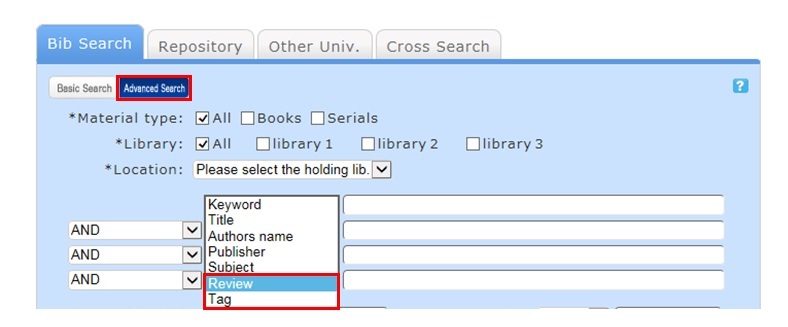
- Select "Review List" or "Search Tags" from the catalog search menu.

How do I return to the original search result list after a refined search from the left menu on the search result list display screen?
In the example, the material type is limited to "books."
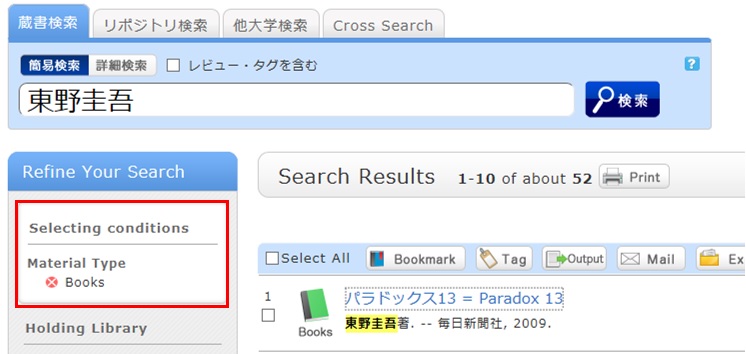
Cancel the search conditions for this holding library. Then, to return to the original search result list, click the red x button in the blank area under "Selecting conditions."
Even if you have performed multiple refined searches, you can cancel any narrow-down search condition by using the above method, regardless of the order of the searches.
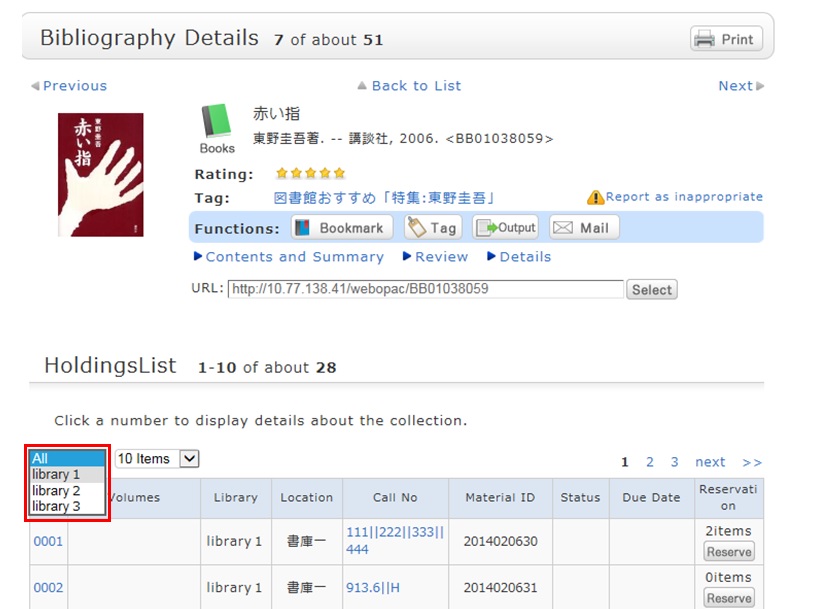
Suppose that you perform a refined search of a holding library, select a bibliography on the bibliography search result list screen, and then move to the bibliography details screen. Even after that, you can still cancel the refined search of the holding library and perform a refined search of another library.
携帯電話からアクセス
携帯電話用Web-OPACは
こちらのQRコードからどうぞ!
User Service